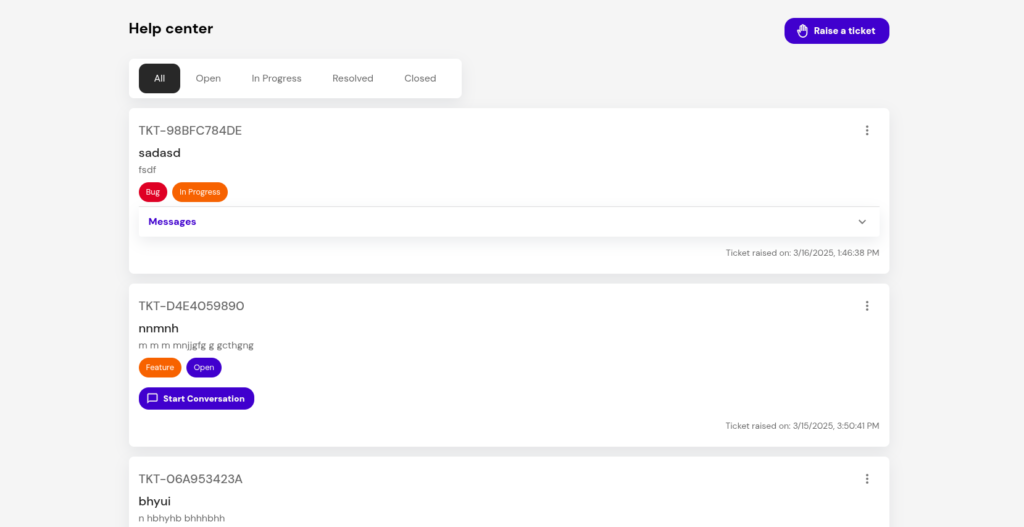Recruiter's Documentation
This page provides all the information about the features of the app which are in interest of recruiters . Its divided into topics which highlights the usual flows that a recruiter goes though in one's recruitment .
Account Setup
First of all , you need to create / register your account with your work email to use with our app . Fill the form show below 👇 and hit submit . You will be required to verify your email by clicking on a verification link sent on your mail . After that you are all set !!! . Your account is now active and ready to use 😎.
Signup page link - https://recruiter.workong.com/signup
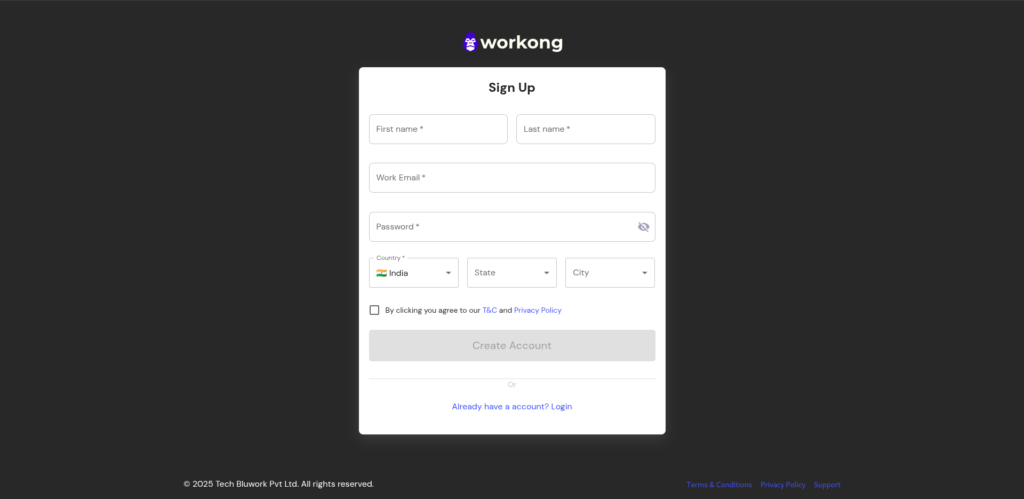
In case if you forget your password someday , nothing to worry about 😨 you can reset your password by initiating a reset password request , Fill you email and hit submit you will receive reset password link on your registered work email follow the steps and your back again 💪. Try and login with new password .
Forgot password page link - https://recruiter.workong.com/forgot-password
Company On-boarding
Alright . This step is very crucial . A recruiter account needs to be associated with company / organization to create a job listing 💼 . A recruiter has two options either list his company or become associated with a existing company 🏢 .
List company page link - https://recruiter.workong.com/company

Company information required is divided into three sections Details , Locations and Verification
Details - This involves basic info like company name , pan , address , industry type etc.
Locations - Add locations of your offices for which you are hiring , then you can select locations when posting job , So you don't have to add address every time you create a new post . Just select the required location from the drop-down and that's it .
Verification - We require some documents which can be used for verification of the legitimacy of the company you added . You can upload those in pdfs or png formats .
User Management
We facilitate you with various various Role Based Access (RBAC) in user management where you can add your associates / users under you and can give them roles which has varied privileges.
List associates page link - https://recruiter.workong.com/settings
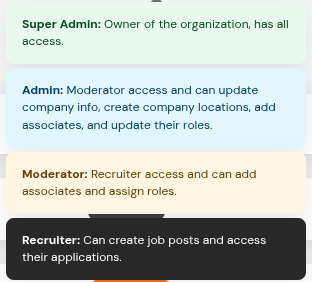
There are two different sections in settings dedicated to this one is "Invite" another is "Associates"
Invite - if you want to add a person as a associate in you app you click at " + Invite" button and add his email and choose desired role from drop-down .
⚠️ Important - What roles you can assign will depend on the role privilege you possess . All roles can be assigned except "SuperAdmin" . This is assigned to the person who successfully lists the company on the app for very first time and cannot be changed .
Associates- individual who has successfully accepted and is now a associate will be visible in this section . All the company associates are shown here .
Job Listings
This is the feature use you will use the most and more often 😊 . Its starts with "+ Post Job " button which is at the top right corner in app's top app bar visible at all times no what which page you navigate
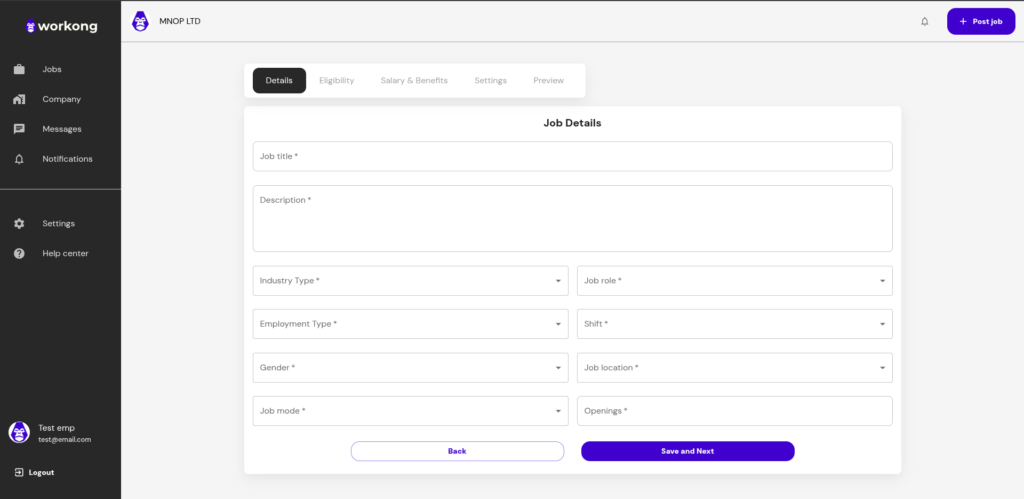
There are 5 parts to create a successful job listing .
Details - This involves providing basic information like job title , description , location and no of opening etc.
Eligibility - This is quite important . Here you provide highest level of education desired , skills and languages required . For skills you need to select the skill , its level proficiency and experience.
Salary & Benefits - Here you need to provide compensation details and perks that you are willing to offer .
Settings - Here you provide information regarding timeline of job post eg: its closing date and also you can add additional questions if you want
Preview - This page provides you with preview of all the data you provided . You can confirm all the information before submitting
Thats it 😎, now your job post is ready to go live 3 ... 2... 1.. 🚀
Managing Applications
After your job post is live and its starts receiving applications . Unlike other platforms the applications you see coming are ranked by our Applicant Ranking System (ARS) on the basis of cumulative skills scores against skills required for the job listing . Now-onwards you need not to rely on keyword parsing instead candidates you see are ranked from best to worst depending on their skills vetted by our assessments of each skills .
Sit back and relax 😎 , let us do the heavy lifting 🏋🏻
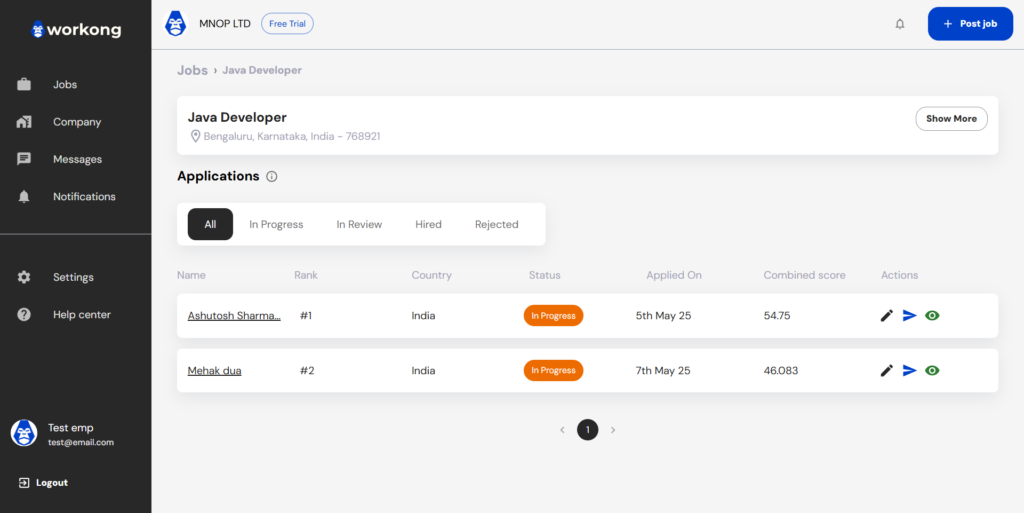
Some more important features -
View Details - Click on the eye icon view more details about the application like skill match percentage etc.
Edit - Click on edit button to change the status of application eg: In-Review , Hired , Reject etc.
Message - You can initiate chat with applicants . Chats can only be initiated by recruiter , so chance of spam . All messages are end-to-end encrypted and are safely transferred over the network
Help & Support
In case of any issues or queries ( which we don't hope for 😎) , we have created a dedicated help center for you . You can raise a ticket describing you problem and support team will back to ASAP. Also you can mail us your query at support@workong.com
Help center page link - https://recruiter.workong.com/help-center